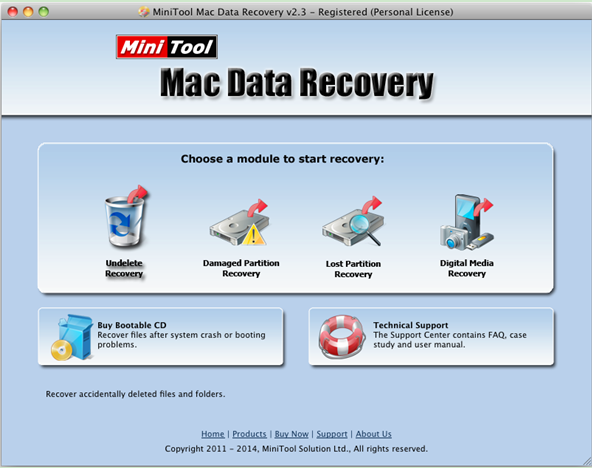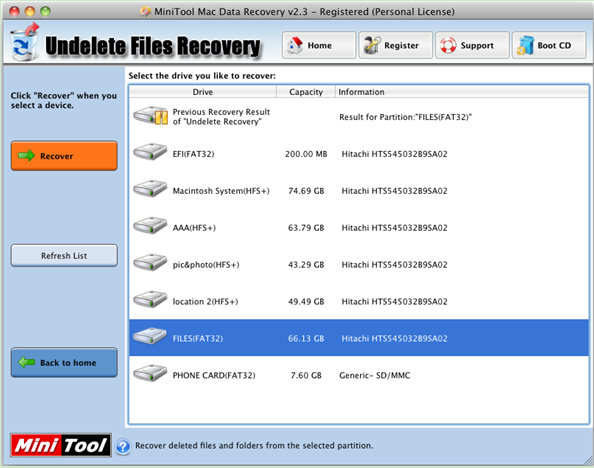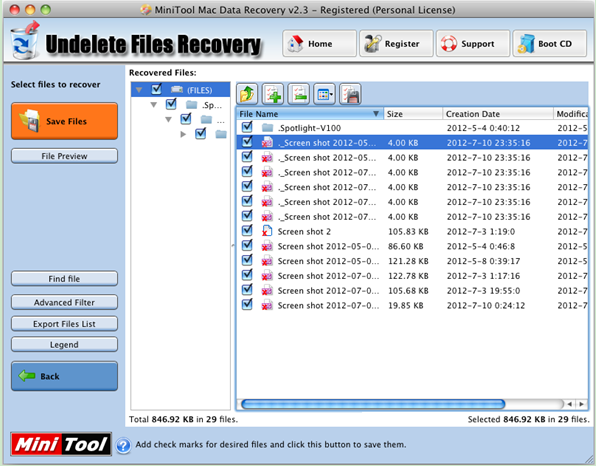Data Recovery Macbook Pro
The Macbook Pro is a line of Macintosh portable computers introduced in January 2006 by Apple Inc., and is the best selling laptops all across the world because it can meet all the needs of people. However, Apple users cannot ensure data security all the time. If users accidentally delete some files, they can recover it from the Trash Bin. However, if users emptied the Trash Bin, they should suffer data loss. And there are still other factors (such as computer virus invasion and formatting partition) that cause data loss. And users will suffer heavy losses brought by data loss. Therefore, Macbook Pro data recovery is a piece of quite important work. Nevertheless, how to quickly restore lost data from Macbook Pro without data damage?
The Best Mac Data Recovery Software
As a matter of fact, data recovery software can help to fix this problem. However, most of them on the internet don’t support Mac data recovery. A tool which can retrieve lost data from Mac cannot ensure data security. At this time, users can try MiniTool Mac Data Recovery since it is specially designed for Mac operating system. Unlike other programs, it is an all in one data recovery program. Besides, it has high security. Next, let’s see how to use it to recover lost data and files.
How to Perform Macbook Pro Data Recovery
First of all, users need to download the best Mac data recovery software from its downloading page. And then, install it on computer. After that, launch it.
The above window is the main interface MiniTool Mac Data Recovery. 4 different data recovery modules (Undelete Recovery, Damaged Partition Recovery, Lost Partition Recovery and Digital Media Recovery) are displayed here, and each data recovery module focuses on a different data loss scenario. Thus, users can select the most suitable one according to actual demands. For instance, if users need to restore accidentally deleted files and folders, click the “Undelete Recovery” feature to get the following interface.
In this window, select the drive which needs recovering and click “Recover” button.
At this time, select all desired files users would like to recover and click “Save Files” to store them on a safe place. Note: it’s recommended to store the recovered files on another drive. Otherwise, the lost data could be overwritten. After all operations are done, the task of Macbook Pro data recovery is completed.
If your Mac data are lost due to some unknown reasons, hurry to download MiniTool Mac Data Recovery. It can easily restore the lost data without data damage.
Related Articles:
Data Recovery Software

- $69.00

- $79.00

- $69.00
- Data Recovery Software
- License Type
Windows Data Recovery Resource
Mac Data Recovery Resource
Contact us
- If you have any questions regarding online purchasing (not technical-related questions), please contact our sales representatives.
Tel: 1-800-789-8263
Fax: 1-800-510-1501