Mac Boot CD Resources
Windows Data Recovery Resource
Mac Data Recovery Resource

Top data recovery software
Most users think that Mac has no match in security, so it is unnecessary for them to worry about data loss caused by virus attacks. Indeed, when Mac was just released, its security was undoubted because there was no virus programmed for Mac. Hence, in a long time, user needed not care about virus attacks. But with the high-speed development of computer industry and the increase of Mac users, Mac has become the attack goal for hackers. Users' any carelessness is likely to cause virus attacks, thereby leading to serious data loss, or even worse, Mac can not boot. Facing this kind of situation, most users firstly think of data recovery. As to simple data loss situations, the top Mac data recovery software is able to recover lost data, but it is difficult to find the top data recovery software. Currently, most of the data recovery software in the market is earmarked for Windows. It is even harder for us to find Mac data recovery software, let alone the top Mac data recovery software. In addition, in the situation where Mac can not boot normally, it is rather difficult to recover lost data for Mac even if we find the top Mac data recovery software, because most applications are based on the premise that the operating system is normal. If Mac OS can not boot, we cannot recover lost data. At this time, are we cornered? No. MiniTool Mac Data Recovery Boot Disk, released by MiniTool Solution Ltd., enables us to recover lost data from Mac. The tool can guide Mac OS to booting, so even if the operating system fails to start, we can still perform Mac data recovery. Seeing the description, most users may be shocked. Is MiniTool Mac Data Recovery Boot Disk really able to realize Mac data recovery from the Mac OS failing to start? To remove those users' doubts, we will show its detailed operation procedures.
Mac data recovery by using MiniTool Mac Data Recovery Boot Disk
Firstly, users should visit http://www.data-recovery-software.ca/ to download MiniTool Mac Data Recovery Boot Disk and burn it to CD. Then use it to start the computer. When the bootable CD is read, the following interface will be shown.
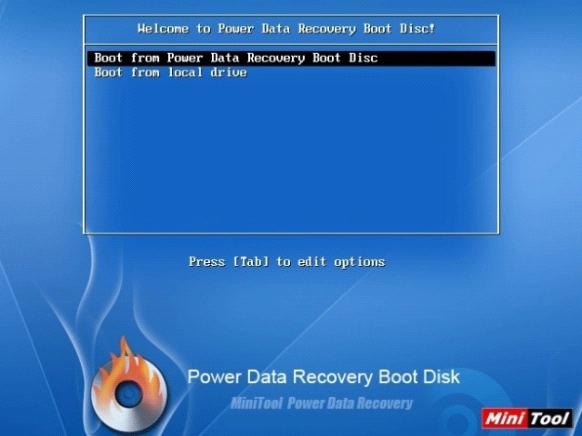
In this interface, choose the guiding option "Boot from Mac Data Recovery Boot Disk". And the main interface of MiniTool Mac Data Recovery Boot Disk will be shown after successful booting.
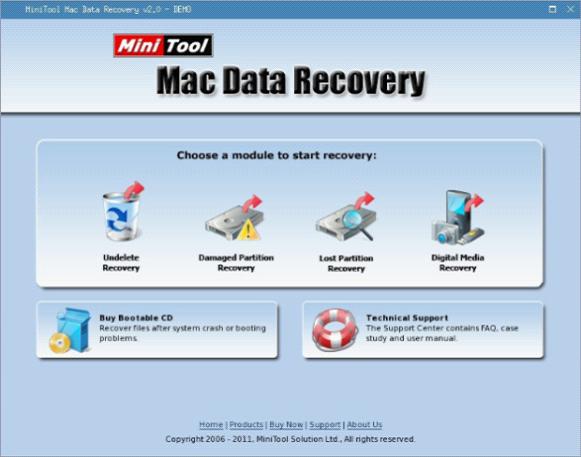
In the main interface, the realizable data recovery functions are shown. "Undelete Recovery" is used to recover deleted data from Mac; "Damaged Partition Recovery" is used to recover lost data from formatted partition and logically damaged partition; "Lost Partition Recovery" is able to recover lost data from lost partition and "Digital Media Recovery" is able to scan and recover the lost digital media files quickly. It should be noticed that in data recovery process, we should store the recovered data to the external storage equipment when we are setting save path, so they can be used in other computers.
Through the above description, you must be keenly interested in the top Mac data recovery software MiniTool Mac Data Recovery. Please download it and have a try.
Mac data recovery by using MiniTool Mac Data Recovery Boot Disk
Firstly, users should visit http://www.data-recovery-software.ca/ to download MiniTool Mac Data Recovery Boot Disk and burn it to CD. Then use it to start the computer. When the bootable CD is read, the following interface will be shown.
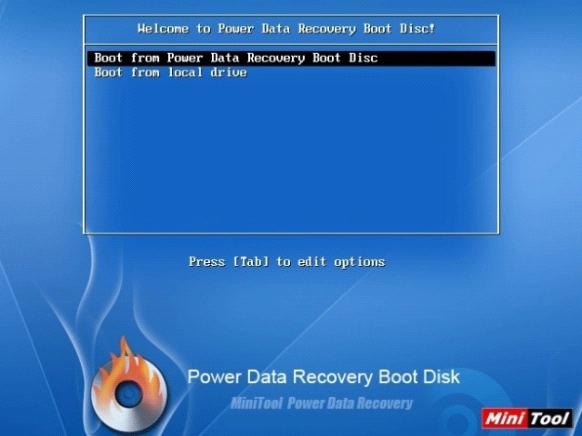
In this interface, choose the guiding option "Boot from Mac Data Recovery Boot Disk". And the main interface of MiniTool Mac Data Recovery Boot Disk will be shown after successful booting.
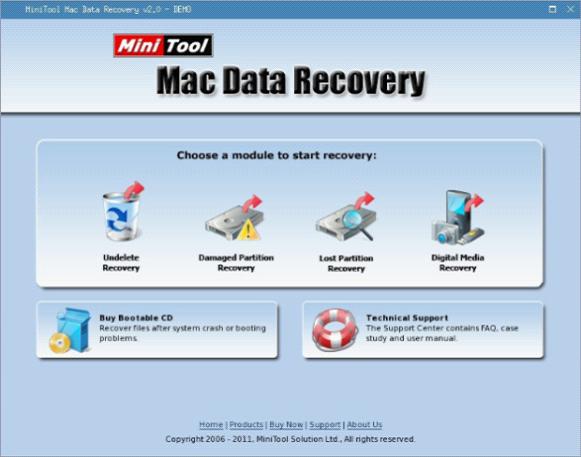
In the main interface, the realizable data recovery functions are shown. "Undelete Recovery" is used to recover deleted data from Mac; "Damaged Partition Recovery" is used to recover lost data from formatted partition and logically damaged partition; "Lost Partition Recovery" is able to recover lost data from lost partition and "Digital Media Recovery" is able to scan and recover the lost digital media files quickly. It should be noticed that in data recovery process, we should store the recovered data to the external storage equipment when we are setting save path, so they can be used in other computers.
Through the above description, you must be keenly interested in the top Mac data recovery software MiniTool Mac Data Recovery. Please download it and have a try.
