
Recover PowerPoint File
You may create a PowerPoint file for work, and thus this file must contain your energy and effort. However, you may delete it by mistake. If this issue happens, you must want to know how to recover PowerPoint file.
At first, you should make sure whether it is possible to recover deleted PowerPoint file. In general, after you delete the PowerPoint file for the first time, they will be moved into the Recycle Bin. Before you delete them permanently, you can restore them from the Recycle Bin. After you delete them permanently, the space they occupied is marked as empty and any new data can be written in. As long as these deleted PowerPoint files are not overwritten by new data, you can use a piece of professional data recovery software to retrieve these files.
In this article, we will recommend MiniTool Mobile Recovery for Android to you.
How to Recover PowerPoint File with MiniTool Software?
This software offers you five recovery modules to recover your lost and deleted files from many kinds of storage devices, such as computer hard drive, memory card, CD/DVD, and more. The Free Edition of this software allows you to recover 1 GB data totally. You can download and install this free software to your computer to have a try first.
If you want to recover the deleted or lost PowerPoint files, you can try its “Undelete Recovery” module. Here, we will show you how to use this software to recover your PowerPoint files from the computer hard drive.
Step 1: Open the software and you will enter its main interface as follows. Then, please click on “Undelete Recovery” to continue.
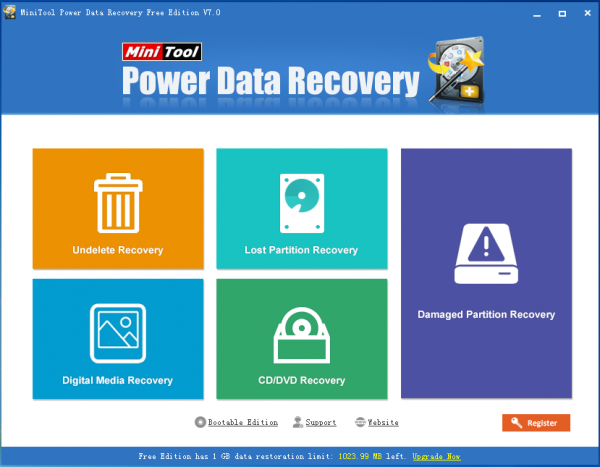
Step 2: This software will show you the hard drive it can detect and display them in the following interface. Then, you can choose the target hard drive and click on “Scan” button.
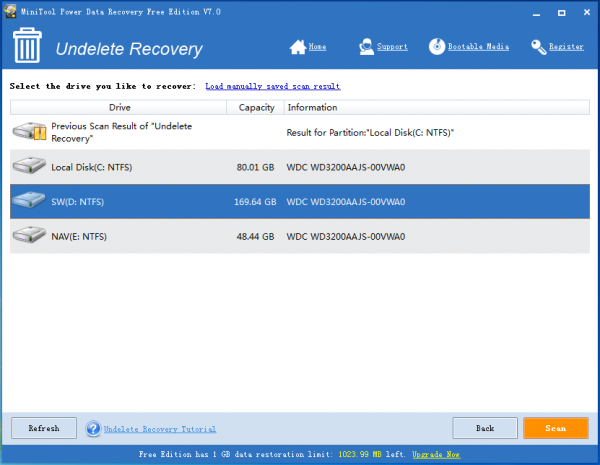
Step 3: When the scanning process is finished, you will see the scan result. Here, you can use the “Filter” function to choose the file type you want to recover. Then, please check the target PowerPoint files and click on “Save” button to choose a suitable path on your computer to keep these selected files.
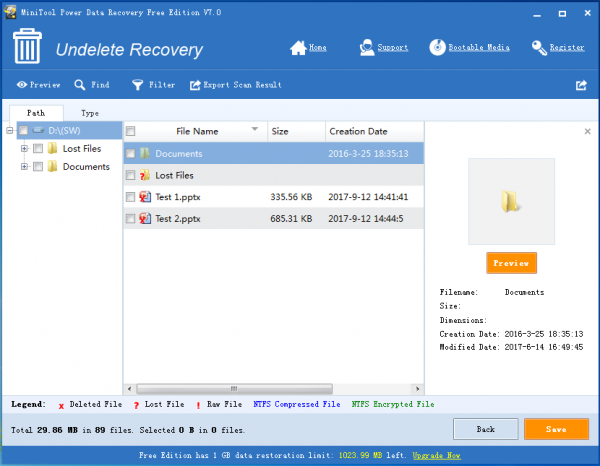
At last, you can open the specified storage path and view these recovered PowerPoint files directly.
If you want to use this software to recover more than 1 GB files, you can upgrade it to an advanced version.
Next time, if you want to recover PowerPoint file, just try this software. Remember that, this software can not only recover deleted PowerPoint file, but also recover lost PowerPoint file.
Data Recovery Software

- $69.00

- $79.00

- $69.00
- Data Recovery Software
- License Type
Windows Data Recovery Resource
Mac Data Recovery Resource
Contact us
- If you have any questions regarding online purchasing (not technical-related questions), please contact our sales representatives.
Tel: 1-800-789-8263
Fax: 1-800-510-1501
