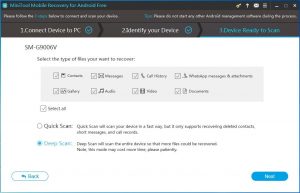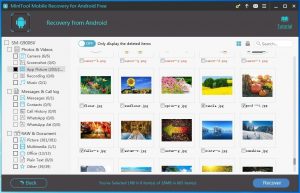Recover Data from Broken Phone
Perhaps, you may drop your Android phone to the ground heavily, and then you find that the screen of your phone is damaged. In this situation, you may not be able to enter your phone successfully, let alone use the data on it. If you need to use the files on your phone immediately, is it possible to recover data from broken phone?
When you search this issue on the internet, you will find a lot of tools which indicate they can do this job. However, which tool is really reliable? Do you need to try them one by one? Not necessary. The most important thing is to choose a piece of professional tool, and MiniTool Mobile Recovery for Android is such a good choice.
How to Recover Data from Android Phone with Broken Screen
This software has two recovery modules, and they are “Recover from Phone” and “Recover from SD-Card”. With these two recovery modules, you can recover data from Android phone internal memory as well as Android SD card. The recoverable data types are various, including messages, contacts, photos, call logs, and more. In addition, this software can be used on Windows 10/8/7. And you can download the Free Edition of this software to have a try first.
Before using this software to get data from broken Android phone, you need to guarantee that your phone meets these preconditions:
- The phone has been rooted before;
- You have enabled the USB debugging of the phone;
- You have always allowed USB debugging before on the computer you are going to use.
Then, you can follow these steps to recover data from broken phone.
Step 1: Connect your phone to the computer via USB cable. Then, please open the software to enter its main interface. Next, click on “Recover from Phone”.
Step 2: This software will analyze and indentify your phone automatically and then enter the following interface. Here, you need to choose a proper scan method according to your own need and click on “Next” button.
Step 3: When the scan process is finished, you will enter this scan result interface. Next, you need to view these items one by one and check the files you want to recover. Then, you can click on “Recover” button to save these items on your specified path of your computer.
After these three simple steps, you will be able to use the recovered files directly.
Here, we need to remind you that this freeware only allows you to recover 10 files of one data type each time. If you want to break the limitation to recover more data, you need to get the advanced version of this software from the MiniTool official site.
You can see that with MiniTool Mobile Recovery for Android, it will be an easy work for you to recover data from broken phone.
Related Articles:
Data Recovery Software

- $69.00

- $79.00

- $69.00
- Data Recovery Software
- License Type
Windows Data Recovery Resource
Mac Data Recovery Resource
Contact us
- If you have any questions regarding online purchasing (not technical-related questions), please contact our sales representatives.
Tel: 1-800-789-8263
Fax: 1-800-510-1501