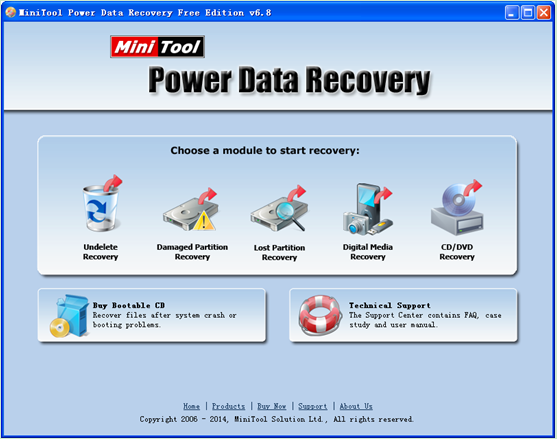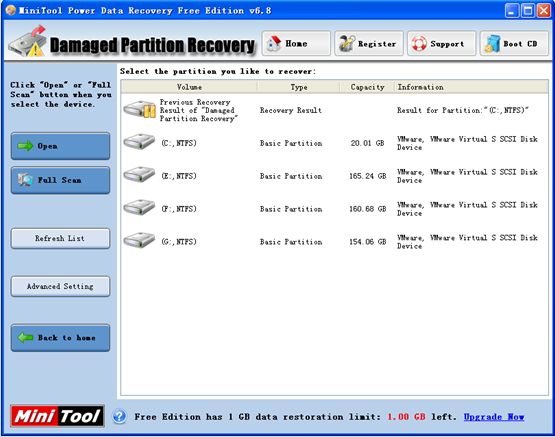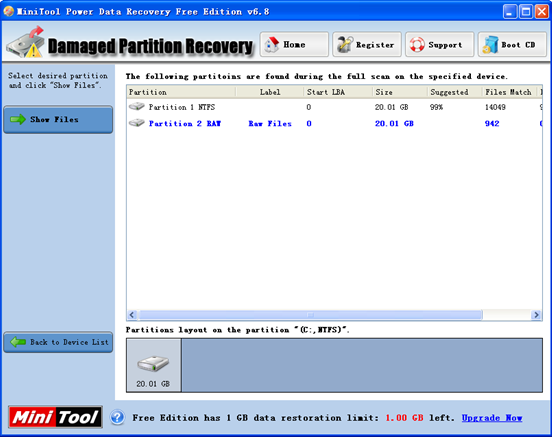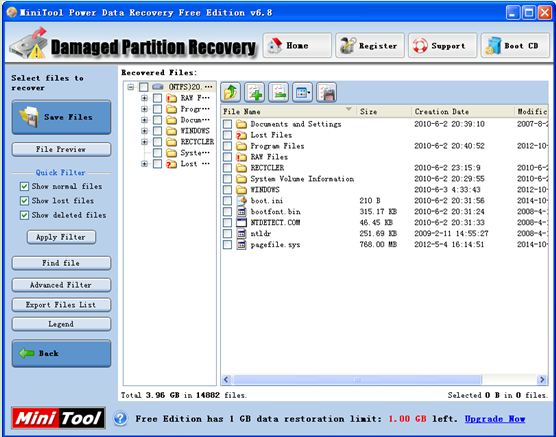Can I Retrieve Data on Hard Drive after Reinstalling Operating
Sometimes, users may need to reinstall operating system due to some reasons. For instance, if users accidentally delete some crucial files of Windows 7, Windows XP, Windows Vista, the operating system cannot boot without these files. Or some viruses like “Trojan” attack the computer to cause Windows system unbootable. And files which stored on the hard drive are lost if users have performed reinstallation to solve any of the problems mentioned above. So well, many users may raise the question: can I retrieve data on hard drive after reinstalling operating system?
As a matter of fact, Windows recovery software can help to get data back because reinstalling operating system doesn’t result in permanent data loss. And users should immediately stop using this hard drive and do not put any new data on it. Otherwise, the original data could be overwritten, and there is little chance to recover them.
How to Retrieve Data on Hard Drive after Reinstalling Operating System
Users can find lots of different Windows recovery software on the internet. But most of them have defects and cannot ensure data security. Once users selected a bad program by mistake, the original data could receive a second damage. Here, users can try MiniTool Power Data Recovery because of its high security. Besides, this program has powerful data recovery competence and simple operations. Next, let’s see the detailed steps.
To recover data after reinstalling, users should install this data recovery software on computer at first. And then, run it to get its main interface (as shown above). At this time, users can see 5 different data recovery modules: Undelete Recovery, Damaged Partition Recovery, Lost Partition Recovery, Digital Media Recovery and CD/DVD Recovery. And users can select the most suitable one according to actual demands since each data recovery module focuses on a different data loss scenario. Here, we choose the “Damaged Partition Recovery” because it is the most powerful data recovery module of MiniTool Power Data Recovery.
Next, select the device users would like to recover and click “Full Scan”. After scanning, they can see the following interface.
In this window, select the desired partition and click “Show Files”.
Finally, choose all desired files which need recovering and click “Save Files” to store them on a safe place. After all operations are done, users are successful to retrieve data on hard drive after reinstalling operating without bringing any damage to the original data.
Data Recovery Software

- $69.00

- $79.00

- $69.00
- Data Recovery Software
- License Type
Windows Data Recovery Resource
Mac Data Recovery Resource
Contact us
- If you have any questions regarding online purchasing (not technical-related questions), please contact our sales representatives.
Tel: 1-800-789-8263
Fax: 1-800-510-1501