
Free Partition Recovery Software
Computer is one of the widely used storage media. Some vital data are stored in it. One day, you may be disappointed to find that the partition with vital data is lost. This kind of accident can be caused by unknown deletion, virus attack, sudden power outage or some other possible reasons. If partition loss happens, you can turn to third party partition recovery software for help. Nowadays, even pieces of free partition recovery software are designed to recover lost partition. MiniTool Partition Wizard Free Edition is a good option. You can download the free edition to experience it.
How to Recover Lost Partition by Using MiniTool Partition Wizard
First, you should open and launch MiniTool Partition Wizard to enter its main interface. Then select the disk which contains the lost partition and click “Partition Recovery” from the right click menu.
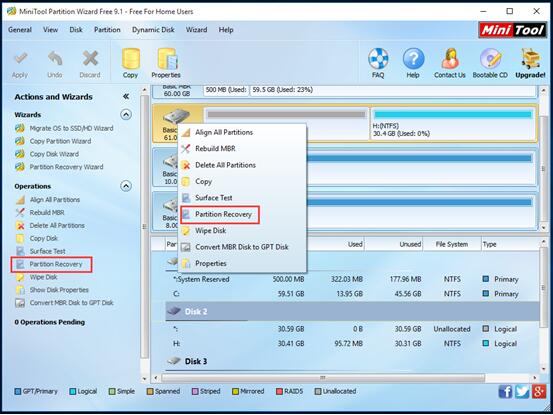
Then you will get this page which allows you to choose the proper scanning range, and press “Next” to continue.
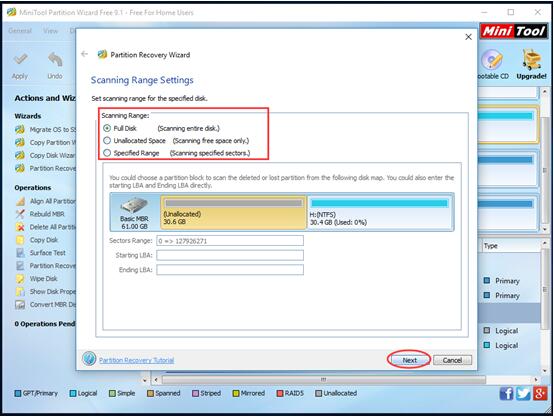
There are two scanning methods in this page. You should read the detail introduction of these two methods, choose the one you want and click “Next” to continue.
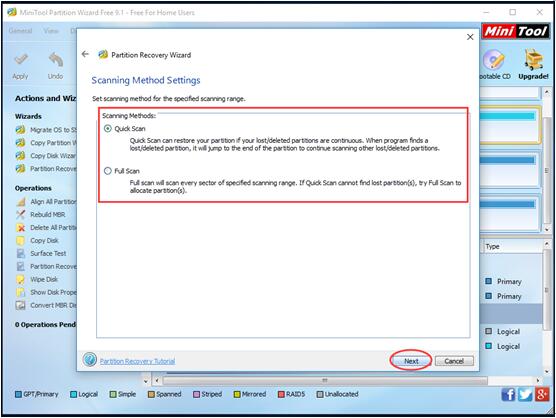
As for this page, you should notice two points:
(1) You should choose all needed partitions including existing and lost, because this software will just keep the selected partition(s) and delete the partition(s) which is (are) not selected.
(2) As it is displayed in the bottom of this page, if MiniTool Partition Wizard can’t find your lost partition, you need to install a piece of dedicated data recovery software to restore your data. MiniTool Power Data Recovery Free Edition (Download Now) is a good choice.
Then press “Finish” and go back to the main interface.
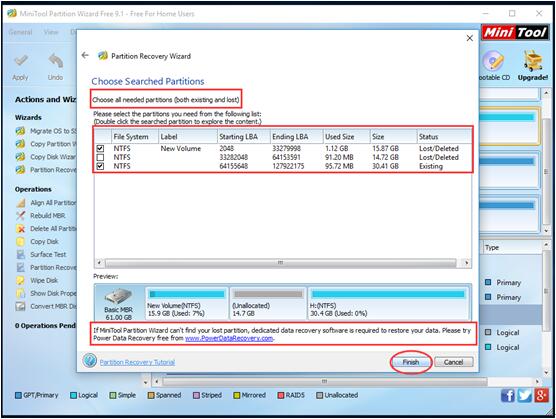
After returning back to the main interface, you will find the partition which needed to be recovered has no drive letter. Then, you should select that partition and click “Change Letter” from the right click menu to add a drive letter (Click here to know more about “Change Letter”). After that, press “Apply” to save all changes.
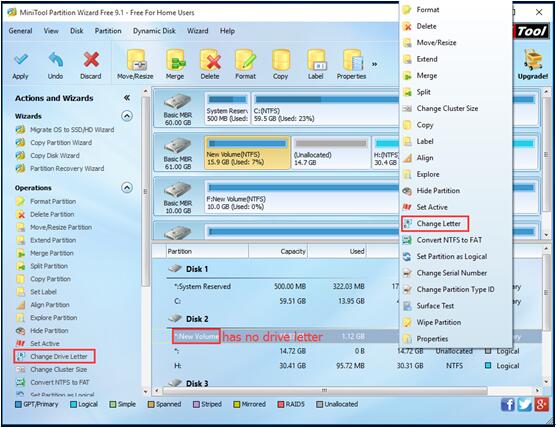
Tip: If the partition has no drive letter, it will not display on your computer.
Finally, the lost partition and all data can be displayed successfully on computer. As a piece of free partition recovery software, MiniTool Partition Wizard is just so wonderful. Of course, lost partition recovery is one function of MiniTool Partition Wizard, and you can visit its website to know more about its functions.
Related Articles:
Data Recovery Software

- $69.00

- $79.00

- $69.00
- Data Recovery Software
- License Type
Windows Data Recovery Resource
Mac Data Recovery Resource
Contact us
- If you have any questions regarding online purchasing (not technical-related questions), please contact our sales representatives.
Tel: 1-800-789-8263
Fax: 1-800-510-1501
